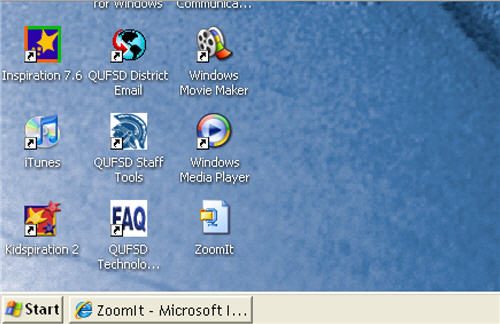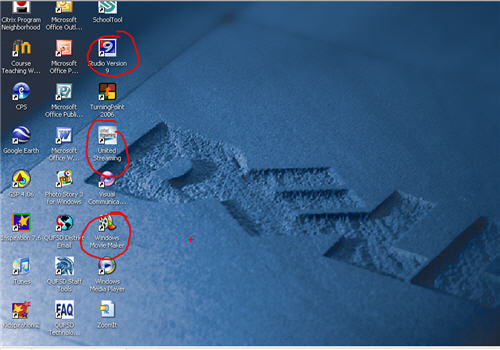What is it?
Animoto is a very unique Web 2.o tool that creates professional looking "music video-like" movies with photos that you upload from your computer. Simply upload photos, select music from Animoto's library (or upload your own), and Animoto does the rest. In a matter of minutes, it analyzes your music and animates your photos accordingly...very cool and very easy.
Here's the best part: Animoto is generously offering free all-access passes to educators! This means that you can create individual accounts for your students and that they can make full-length, downloadable videos. (Typical users would have to pay for these features)
Now, I know what you're probably thinking: "This sounds an awful lot like PhotoStory." Well, it is similar, but I think it's different enough to deserve a look. Keep reading to see how some 5th graders compared Animoto to PhotoStory.
5th grade teacher Renee DeBlock approached me a few weeks ago with an idea for a media project. She wanted her students to create commercials about cities in Canada as part of their social studies curriculum. Animoto was the perfect tool! ALL of her students did an outstanding job and produced amazing results. Click here to watch one of the commercials.
How we did it:
- We decided to give her students the option to choose either PhotoStory or Animoto for their project. Neither one of us has used Animoto with a class before, so we weren't exactly sure how it was going to go. And some kids hadn't used PhotoStory yet, so we wanted to give them that opportunity. I think that it's importatnt offer choices to students, too. Does every student's final product have to look the same? Isn't it more interesting for everyone if they don't?
- When we started the project, we wanted the students to have a clear idea of what their responsibilities were and what each choice would involve. I created and showed them a sample PhotoStory and Animoto about Halifax, Nova Scotia. I used the same pictures, the same music, and the same script for both because I wanted them to focus on how these 2 things were similar and different--not necessarily on the content I used to make it. When they were done watching both, we filled out a Venn Diagram comparing Animoto and PhotoStory. Here's what they came up with (we used a SMARTBoard and I converted the handwriting to typed text):
- The biggest difference between the 2 programs was that PhotoStory allows you to have "more control" over your movie. In other words, you can record narration for individual pictures, but you can't really do that with Animoto. It basically makes your pictures move to the beat of your music.
- Renee's students used the Venn to help them make their choice. Amazingly, half of them picked Animoto and half picked PhotoStory.
- We spent the next few class periods researching, filling out graphic organizers, finding pictures, and writing scripts for the projects.
- When the time came to put everything together and start building the movies, Renee instructed the PhotoStory group and I instructed the Animoto group.
- The students who chose Animoto had to record their script using Audacity (free audio recording and editing software), search for and download background music from FreePlayMusic.com, and then turn both of these things into an mp3 that would later be uploaded as their Animoto "music".

Notes about the project:
- The entire project (not counting information and photo research, and scriptwriting) took about 4 class periods.
- Completing an Animoto project took no longer than completing a PhotoStory project. In fact, both groups finished on the same day!
- All Animoto movies are downloadable and embeddable (with the special educator access). Renee embedded her Animoto projects on her classroom webpage. Not only does it look good, but it's a great way to share the projects with the community.
Anything else I should know?
- When you register for an educators' account, Animoto will send you an e-mail with link. You must use that link to create individual (or group) accounts for students. Renee and I used GMail (Google's e-mail) to create student accounts because they have a very cool trick. Here are directions from the Animoto site:
- If you're going to use pictures from the Internet, make sure you take a few minutes to teach your students about copyright and fair use. They shouldn't be taking pictures from the Internet without giving credit.

Take a few minutes to visit Animoto and create a movie. You'll see how easy it is to make very professional looking digital stories in no time at all.
Please let me know if I can help you and your students with an Animoto project!
Good Luck!
Chris