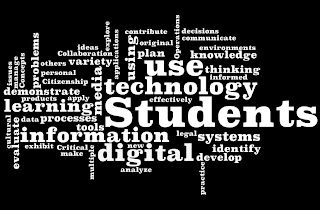Anyway, I was looking for a way for our students to "leave their mark" and have voice in everything that occurred yesterday...when I miraculously received an e-mail from one of my favorite new websites about a collaborative project they were working on.
The website is called VoiceThread, and it's been around for a couple years, but I think that educators have started to see its value more recently.
Why is it called VoiceThread? Well, most of you are probably familiar with PhotoStory and how it allows you to tell a story with pictures, voice recording, and background music. A VoiceThread is similar, but it adds a unique 21st century twist: collaboration. When a VoiceThread is created, it's posted on the VoiceThread website in a gallery with all of the other VoiceThreads. Anyone with a VoiceThread account can watch it and (here's the collaboration part) comment on it. When someone leaves a comment about your VoiceThread, a small box with the person's avatar (picture) appears. When your VoiceThread is played, the comments are shown (or played) along with it. Comments can be left with text (typing), audio recording, video recording, and even by cell phone! It's an easy way to get a "global perspective" about a topic.
Click here to visit the webpage that VoiceThread created for the project they're calling "Inauguration Day Voices". Basically, it's a collection of VoiceThreads about Barack Obama's inauguration. There are 2 samples on that page that you can watch to get a better understanding of what it is and how it works.
How can I use this in my classroom?
- Create a VoiceThread account (takes a minute), find an "Inauguration '09" VoiceThread that you feel warrants a comment, and leave a comment as a class. You can do this in a matter of minutes.
- Create your own VoiceThread (with my help!) and use this Wordle word cloud about Obama's Inaugural Address as your "central picture"(note that the larger the word is, the more times it was used in his speech). You and your students (and the rest of the world) can leave comments about what you thought of the ceremony and his speech. See this previous blog post to learn more about Wordle.
- Create your own VoiceThread (with my help!) and upload a video of Obama's Inaugural address (or--more simply--a picture of him giving the speech). You and your students (and the rest of the world) can leave comments.
- Other ideas?
VoiceThread is an easy way for your students to share their opinions about the new direction of our nation, and I would really enjoy showing them how to do it!
Please let me know if I can help you out with this awesome project!
Good Luck!
Chris