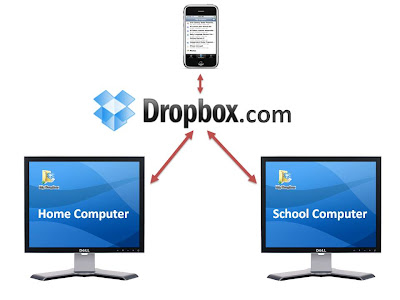What items would you put in a box to describe your life? What about the life of a Civil War soldier? An ancient Egyptian?
What is it?Based on a
real box that was created by
Thomas Clarkson, a British abolitionist from the 19th century,
MuseumBox is a website that lets you build an argument or describe an event by placing items into a virtual box.
Each box can have between one and 24 compartments for users to place "objects". Each compartment has a virtual "cube" that holds the objects. A wide range of objects can be added to the cube faces, including images, video, sound, text, web links, and PowerPoint, Word, and PDF files!
High School social studies teacher Mrs. Mary Tully contacted me recently about doing a MuseumBox project with her 9th grade Global Studies classes. She was looking for a different way for them to demonstrate their understanding of the 5 Themes of Geography. Working in groups of 2 or 3, they used
Google's Advance Search features to research,
Image Search for pictures, and cited everything with
Citation Machine!
Click here to see one group's MuseumBox! Make sure you click on each of the cubes!
 How does it work?
How does it work?- Teachers need to register their school with the MuseumBox website. When students create their accounts, they will select their school and be identified by it on the site.
- Students open the Creator, build their box and cubes, and save it at the MuseumBox website. Objects can come from the MuseumBox gallery, or they can be uploaded.
- When students are finished with their boxes, they "submit" them virtually through the website. At that point, teachers can log in, view, and evaluate their class' boxes. If the box is approved by the teachers, it becomes part of the school's gallery of MuseumBoxes. UPDATE (1/5/10): Once boxes are submitted, teachers need to review and approve or reject them within 2 weeks. After that time, any boxes that have not been reviewed will be forwarded to the e2bn (MuseumBox) administrators. You'll have to email the company to get them back.
Anything else I should know?
- MuseumBox is a UK site, so many of the images in their gallery were UK-based.
- If students are collaborating on one box, it's important that only one student is modifying it at a time. If more than one person opens the box, it's possible that work could get accidentally deleted.
- The entire project (with Mrs. Tully's students) took about 2 block periods, or about three 45 minute sessions.
- MuseumBox is not just for social studies teachers! It has lots of applications for other classes as well!
I found MuseumBox to be VERY user-friendly, reliable, and engaging for the students. I was impressed with how much they were able to do in such a short amount of time.
Please let me know if you're interested in doing a MuseumBox project with your class!
Good Luck!
Chris






 How many times a week do you work on a file on your home computer and then email it to yourself at school? Or maybe you use a flash drive to migrate your files from one computer to another--definitely more convenient than email, but not really a great place to permanently store your stuff. And I don't know about you, but whenever I use email or flash drives to move files, I usually end up with 2 or 3 different versions all saved in different places...even though I do think I'm an organized person! Isn't there an easier way?
How many times a week do you work on a file on your home computer and then email it to yourself at school? Or maybe you use a flash drive to migrate your files from one computer to another--definitely more convenient than email, but not really a great place to permanently store your stuff. And I don't know about you, but whenever I use email or flash drives to move files, I usually end up with 2 or 3 different versions all saved in different places...even though I do think I'm an organized person! Isn't there an easier way?